To create a folder and upload files in the Kitchen Screen Website, please follow the steps below:
-
Log-in to the Kitchen Screen Management Portal and select your account name
-
Select “Cloud Storage” located towards the left sidebar, then select “Add New Folder”
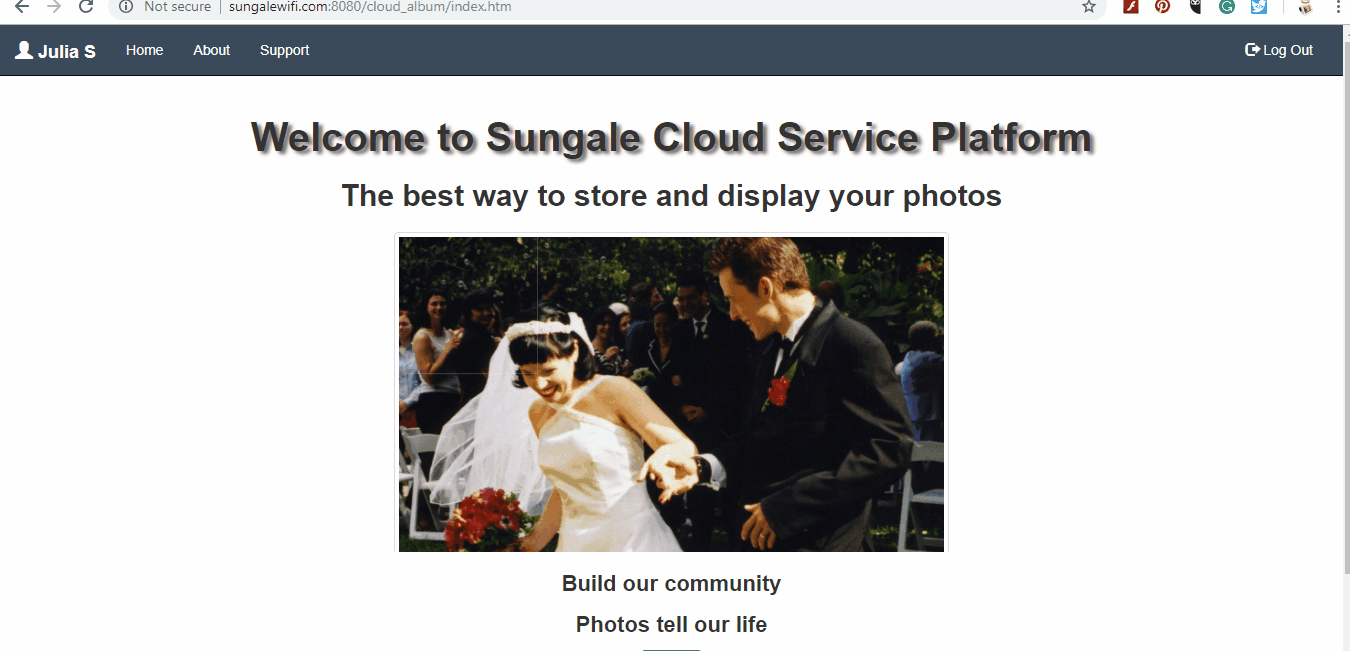
3. Now that you have named and saved your new file, you can select “Manage Folder” click on the cloud and select “Add Files” to start importing your documents.
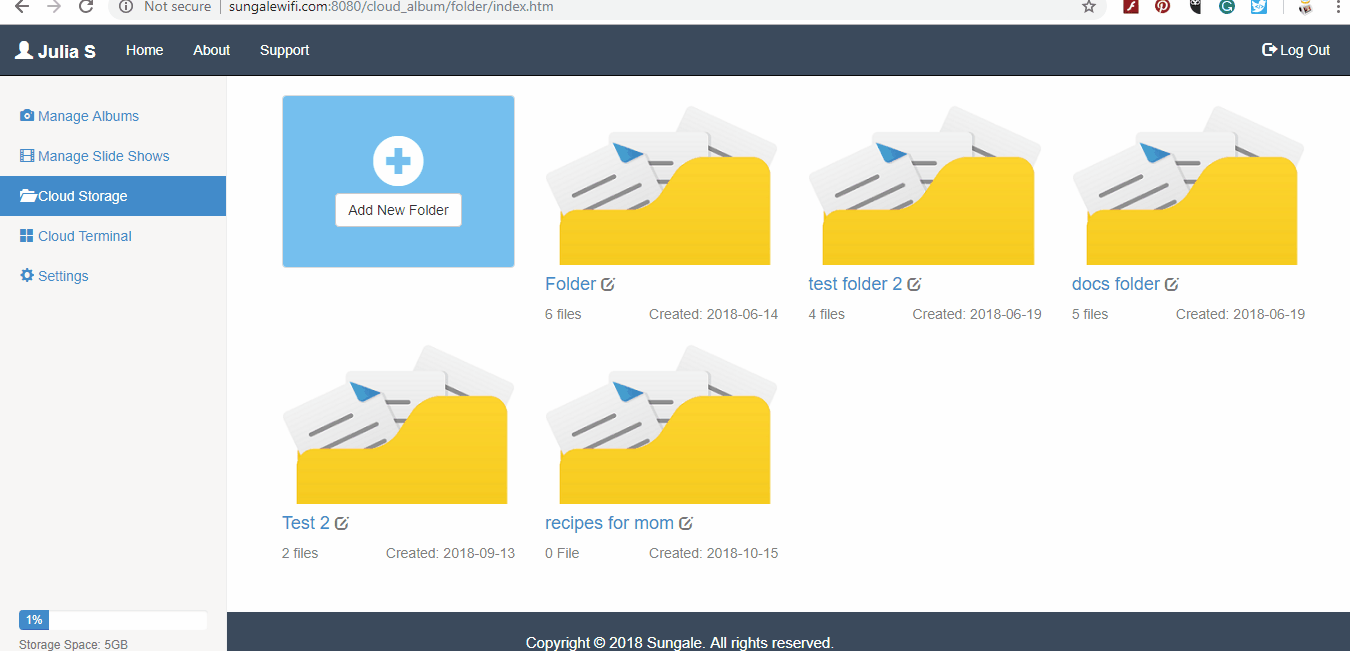
4. Now that you have uploaded your documents, you can send it directly to your Kitchen Screen, to do this go to your created folder and click “Push to Cloud Terminal” and select your device on the popup notification.
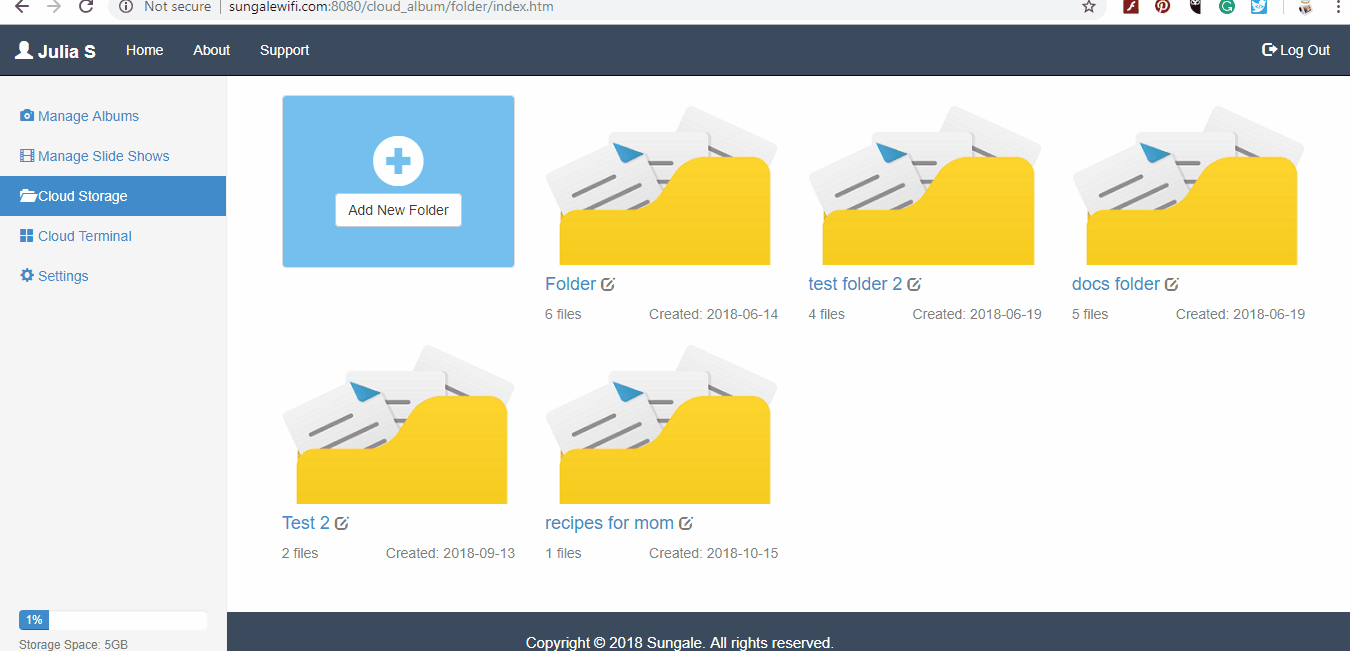
5. To view your documents go to “Cloud Storage” on your Kitchen Screen device, this is where your documents will be stored.
Please follow and like us:
