Perfect Gifts for the Entire Family
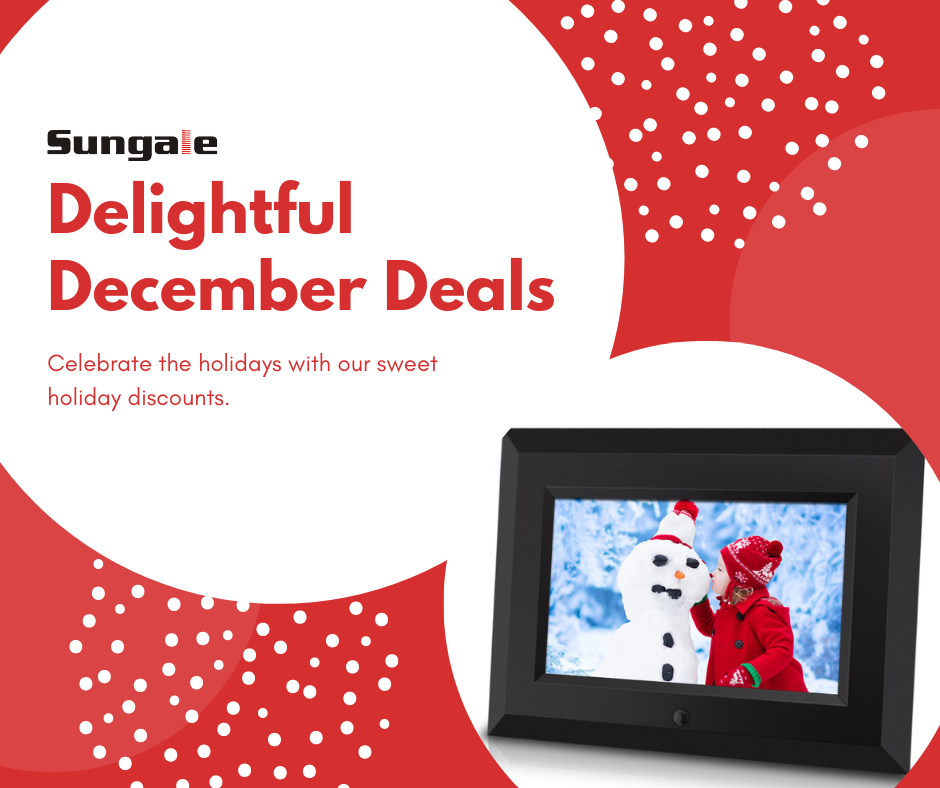
Our December deals are here! Find the best gifts of a cloud picture frame, digital photo frame or one our special digital kitchen appliances while supplies last.
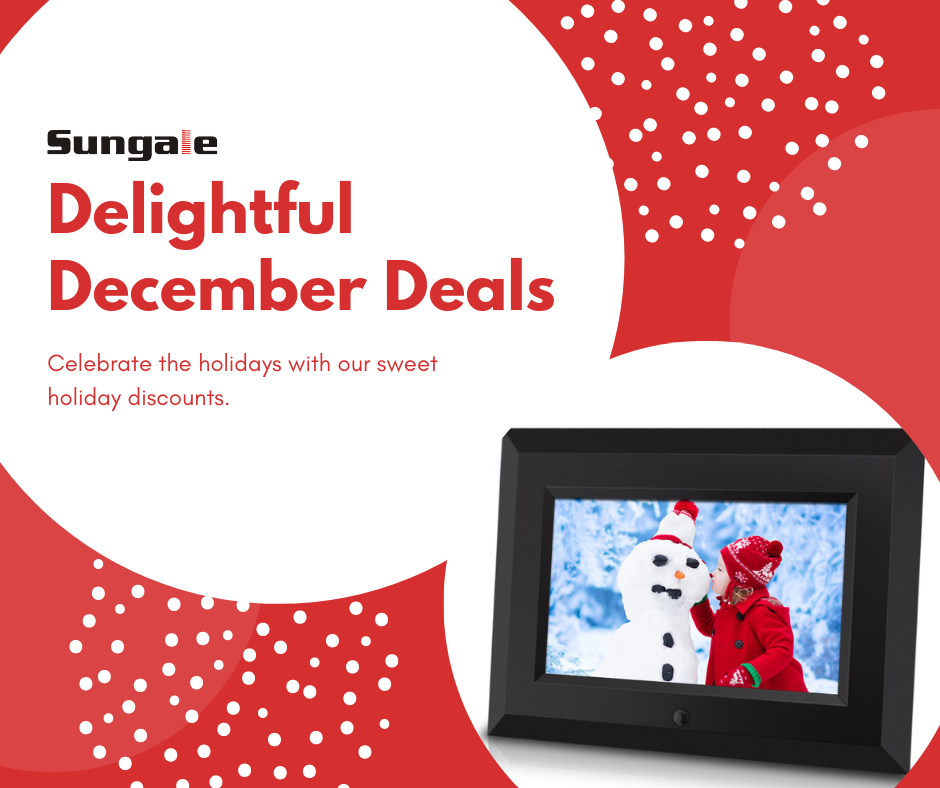
Our December deals are here! Find the best gifts of a cloud picture frame, digital photo frame or one our special digital kitchen appliances while supplies last.

With Thanksgiving around the corner, you sure to need a little extra hand! Here are some gadgets to make your Thanksgiving cooking easier and if not hosting dinner this year, here are gifts you’d want to say “thanks” with. Gadgets for Thanksgiving Dinner NetChef Read More …
We have you covered with the best gifts for any tech lover or anyone who already has everything! Check this list out!
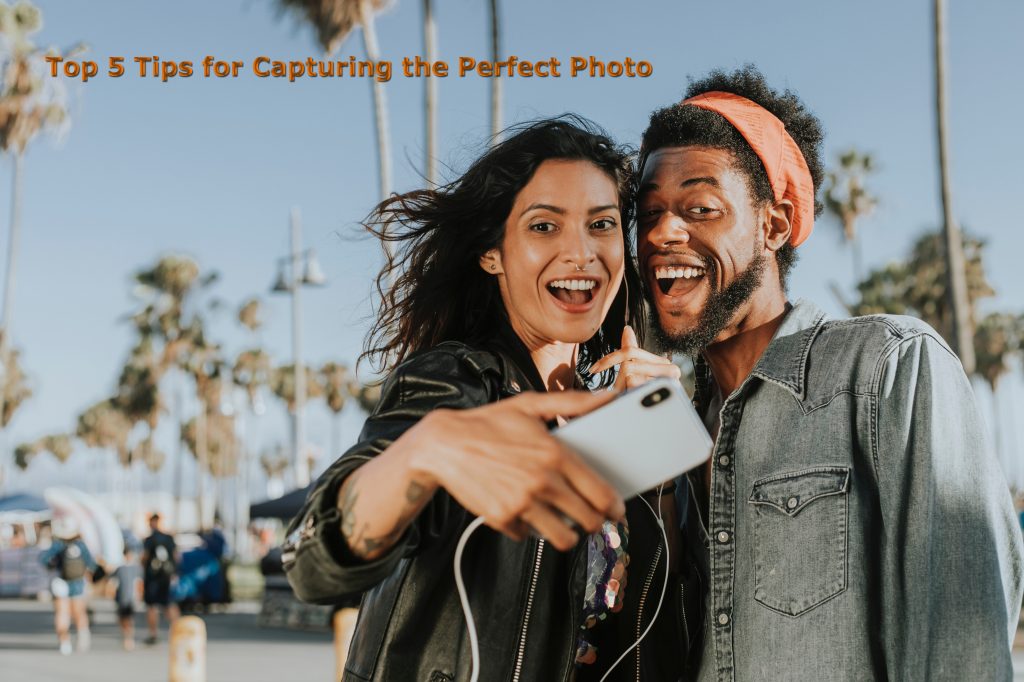
Photography doesn’t have to be complicated, so here are 5 simple tips and tricks to capturing that perfect photo you’ll be proud to share.
To adjust the Cloud Frames sleep settings, please follow the steps below: Log-in to the cloud frame service platform, Click “Frames” on the left sidebar and click your frame Scroll down to “Slide Show Settings”, find “Sleep In” options, adjust the value to your desired Read More …
Have a Cloud Frame at home? Here are some tips and tricks to make the most out of your photo displaying experience this Halloween season!
To modify the way your slide show is displayed in your Kitchen Screen, please follow the steps below: Select “Cloud Terminal” from the left sidebar and click on the icon for your device. Scroll down to “Slide Show Settings” here, you can modify the Read More …
If you no longer need a document or album stored in your Kitchen Screen, you may delete them from the Kitchen Screen management website by following these steps: Log-in to the Kitchen Screen management portal and select “Cloud Terminal” there you will see an Read More …
Log-in to the Kitchen Screen management portal and find the document you would want to send to your Netchef and click “Push to Cloud Terminal” you will be able to find your documents in the “Cloud Storage” section of your Kitchen Screen.
To create a folder and upload files in the Kitchen Screen Website, please follow the steps below: Log-in to the Kitchen Screen Management Portal and select your account name Select “Cloud Storage” located towards the left sidebar, then select “Add New Folder” 3. Now that Read More …